Testing in Android Studio
The Litho repository can be used with both Buck and Gradle. The Buck plugin for Android Studio has support for running tests by simply clicking next to a tests method and requires no further configuration.
Gradle, however, can be a bit tricky to convince to run our tests due to
our use of native libraries. When running a test, you may see an error
message complaining about libyoga like this:
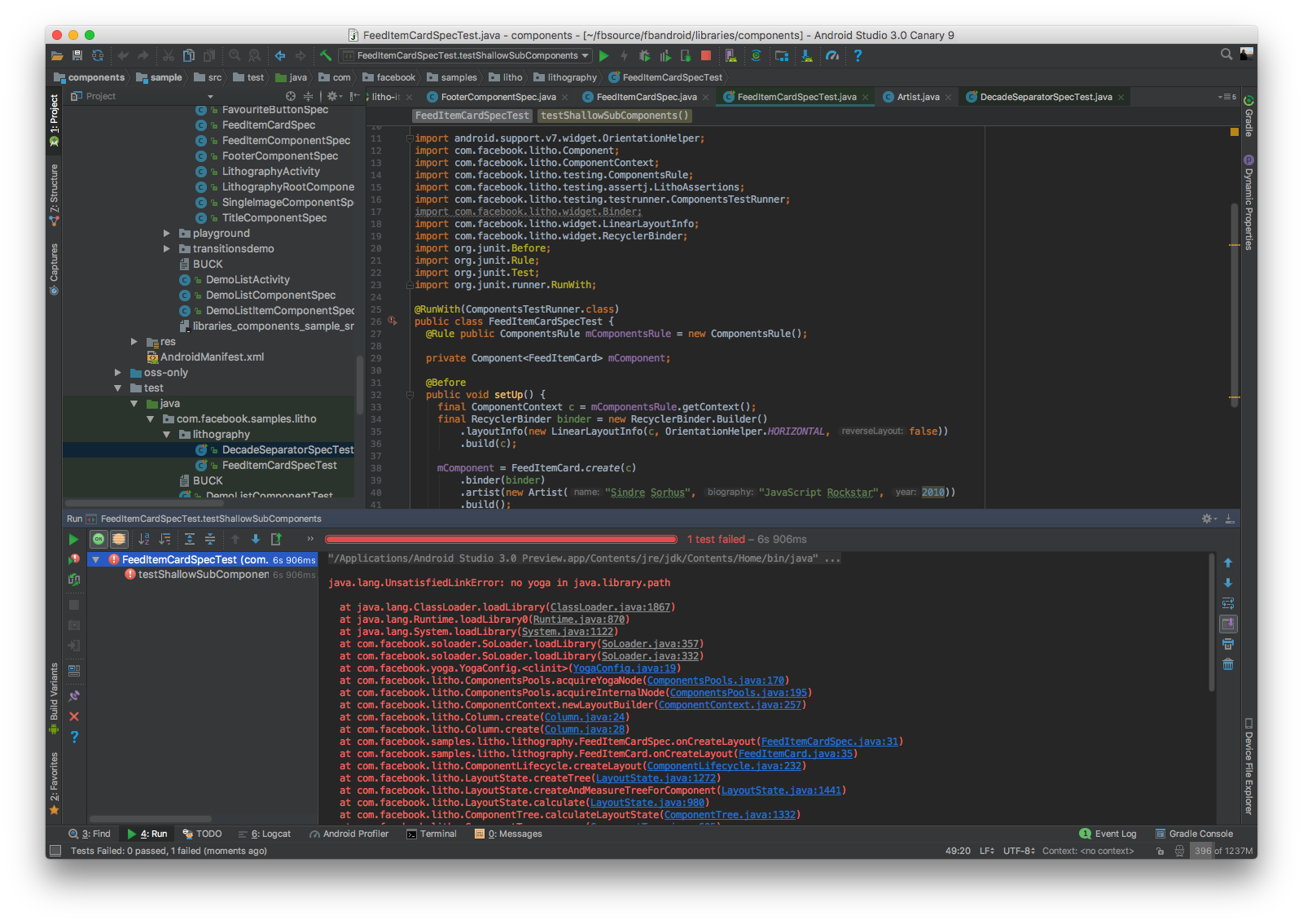
However, you can easily fix those loading issues by modifying the test settings.
First, add -Djava.library.path=build/jniLibs to the "VM Options" of your run
configuration. Then, add the environment variables corresponding to your
platform:
DYLD_LIBRARY_PATH=build/jniLibsfor MacOS, orLD_LIBRARY_PATH=build/jniLibsfor Linux.
The end result should look like this:
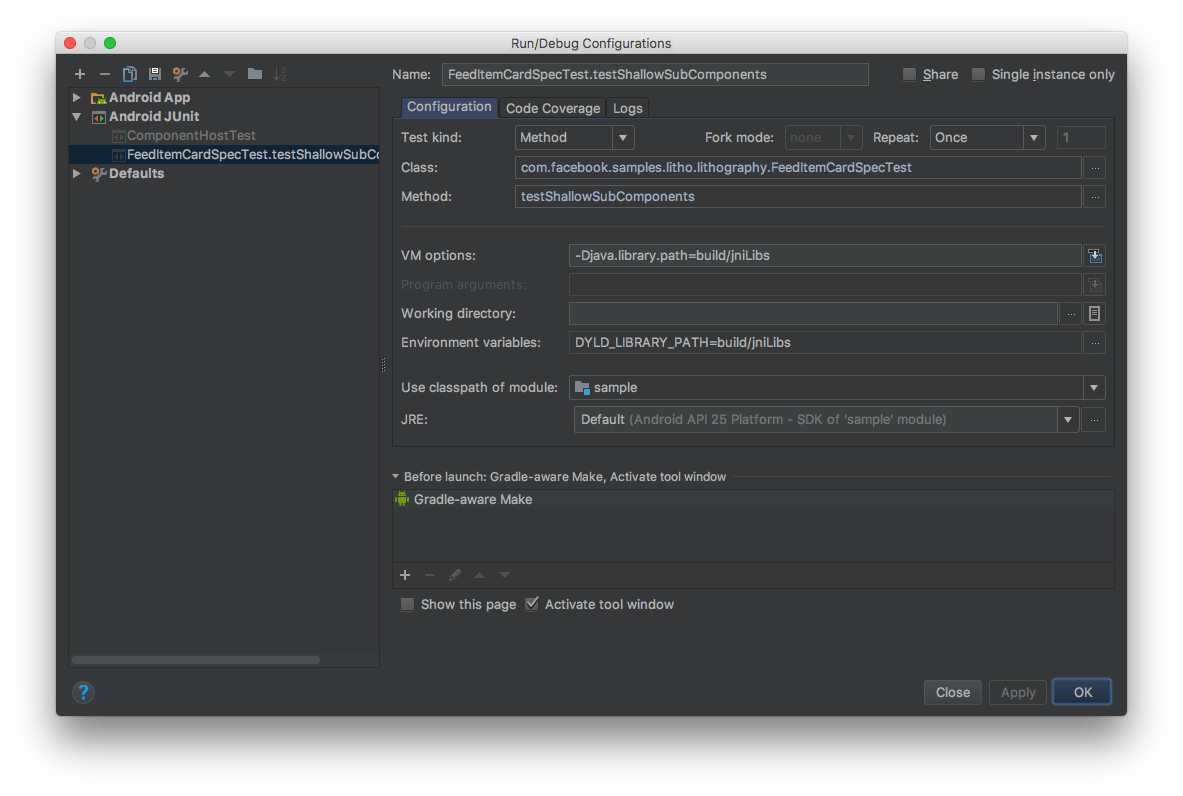
Afterwards, you should be able to run your tests and see the results directly in
Android Studio. Added benefit: You can continuously run tests in the background
on every change or manually rerun them by pressing Ctrl+Shift+F10 by default.
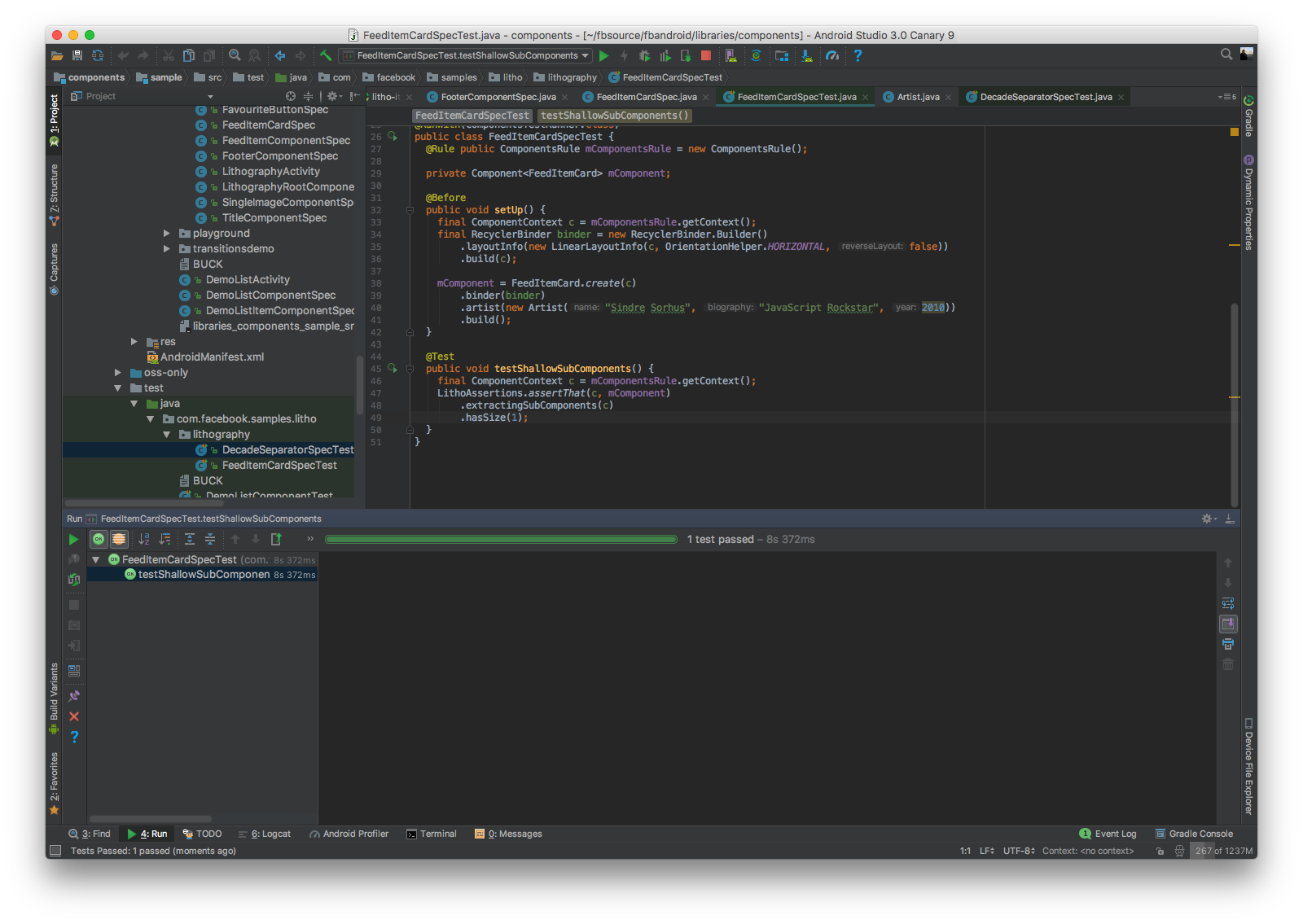
When this works for you, make sure to update the default settings as well so you don't need to enter those settings again for every new test you run:
